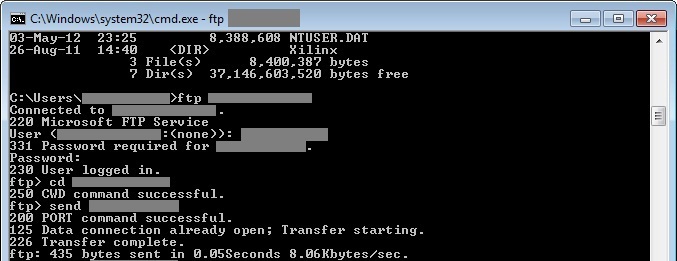Sponsors
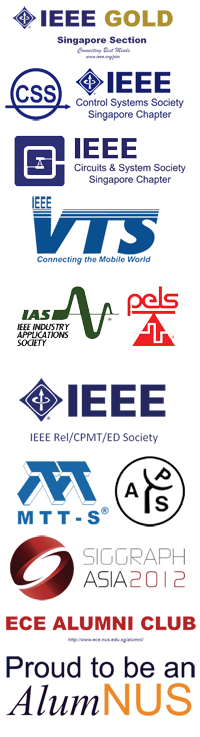
PRESENTERS’S INFORMATION
Instructions for Oral Presentations
- Oral presentations will include a 15-minute presentation and 5-minute Q&A. Timing will be strictly followed. Therefore, please rehearse your presentation.
- The presentations will be preloaded on the computers and no changes will be allowed on the presentation day.
- Formal dress is required for all presenters.
- Deadline for uploading submission is 4th May 2012.
- To upload your presentation, please use the information sent during the confirmation email. A guide (see below) has created to help you to upload your submissions.
- Acceptable presentation format is either MS PowerPoint (.PPT, PPTX) or Adobe PDF (.PDF).
Instructions for Poster Presentations
- Poster presentations will include a 45-minute poster session.
- The size of the poster is A1 Portrait.
- There is no specific template for poster. However, authors are reuqested to use readable and professional templates.
- Formal dress is required for all presenters.
- Deadline for uploading posters is 30th April 2012. This deadline is NOT EXTENSIBLE.
- To upload your poster, please use the information sent in the confirmation email. A guide (see below) has created to help you to upload your submissions.
- Acceptable poster format is either MS PowerPoint (.PPT, PPTX), MS Visio (.VSD, .VSDX) or Adobe PDF (.PDF).
Upload Guide
- Run Command Prompt.
- Enter the command "ftp <IP ADDRESS>" (without quotes and <>) where IP Address is the numbers separated by dots in the URL given in the confirmation email (e.g. for a URL ftp://123.456.789.012/ABCDEF_GHIJ, 123.456.789.012 is the IP Address. So, the command will be ftp 123.456.789.012). As a result, the following will be displayed on the command prompt:
Connected to 123.456.789.012.
220 Microsoft FTP Service
User (123.456.789.012:none)): - Enter the Username (as given in the confirmation email). Note that space in the Username is intended. There must be no leading and trailing spaces in the User name. As a result, the following will be displayed on the command prompt:
331 Password required for <USERNAME>.
Password: - Enter the Password (as given in the confirmation email). Note that spaces is not allowed in the Password. There must be no leading and trailing spaces in the Password. As a result, the following will be displayed on the command prompt:
230 User logged in.
ftp> - Enter the command "cd <REMOTE DIRECTORY>" (without quotes and <>) where Remote Directory is on the right hand side of the IP Address after the forward slash in the URL given in the confirmation email (e.g. for a URL ftp://123.456.789.012/ABCDEF_GHIJ, ABCDEF_GHIJ is the Remote Directory). As a result, the following will be displayed on the command prompt:
250 CWD command successful.
ftp> - Enter the command "send <YOUR SUBMISSION>" (without quotes and <>) where Your Submission is file that you want to upload. Please rename your submission to match your matric number (e.g. HT123456X.pdf). This will allow us to locate your submission uniquely. As a result, the following will be displayed on the command prompt:
200 PORT command successful.
125 Data connection already open; Transfer starting.
226 Transfer complete.
ftp: ----- bytes sent in -.--Seconds -.--Kbytes/sec.
ftp> - You have successfully uploaded your submission. To terminate the FTP session, enter command "bye". If you wish to update your submission, then repeat the above process with same filename to replace your old submission. Please note that you will not be able to view the remote directory or download your submissions once it is uploaded. This is to ensure privacy and to protect your submissions. An exmaple FTP transfer is shown below.